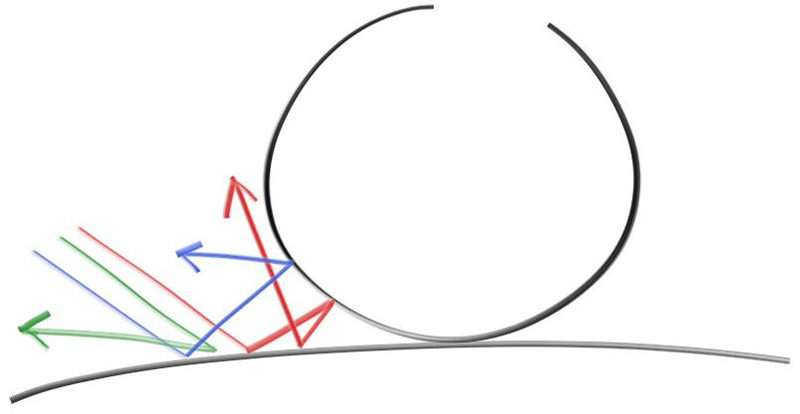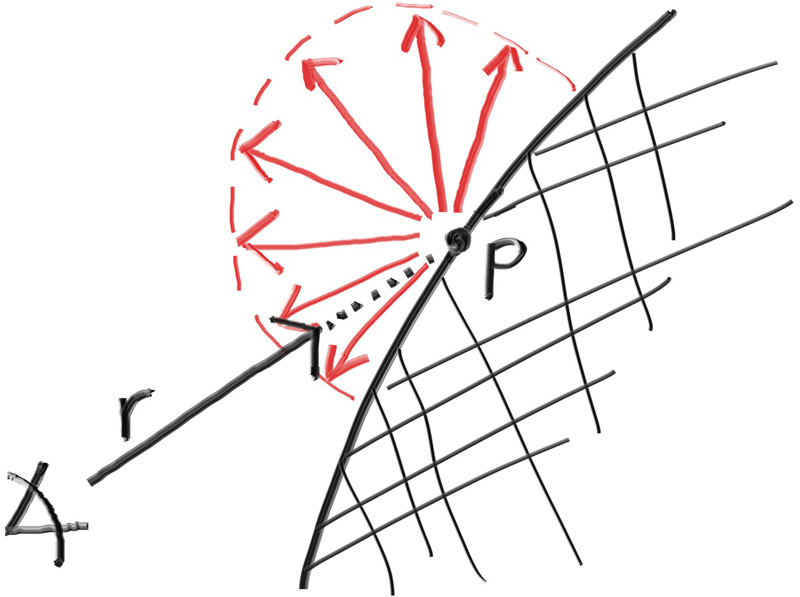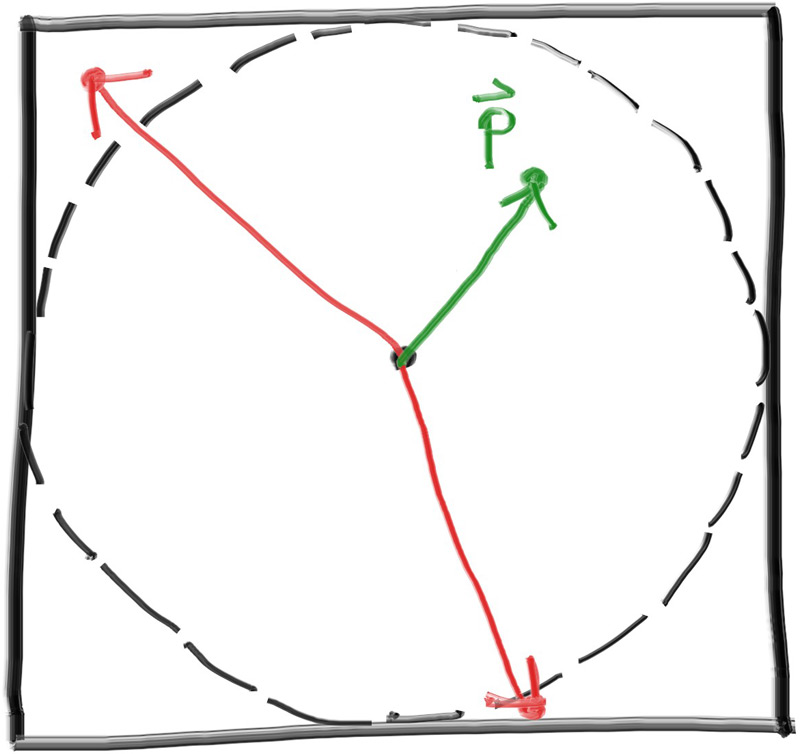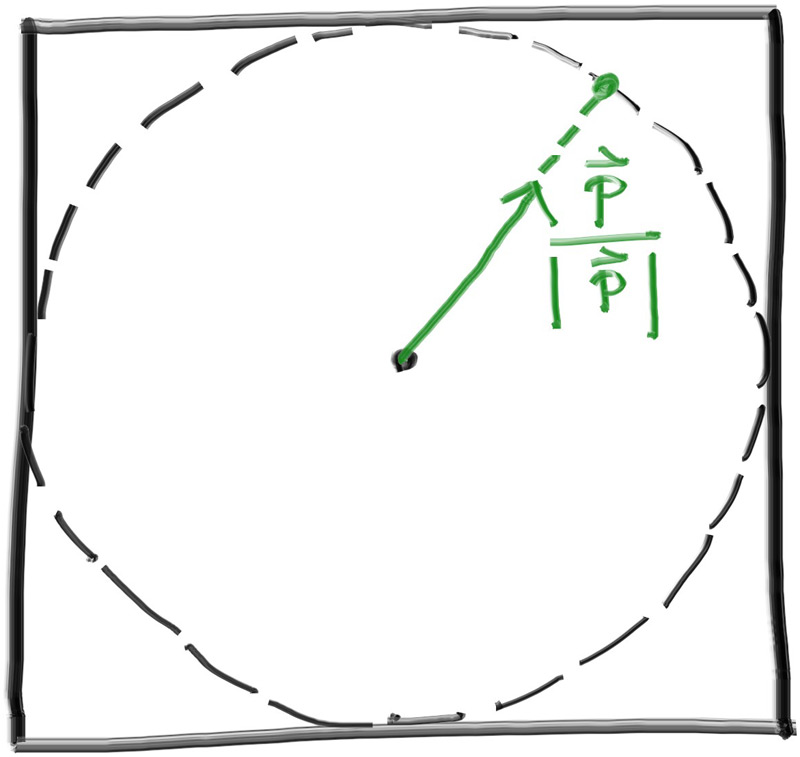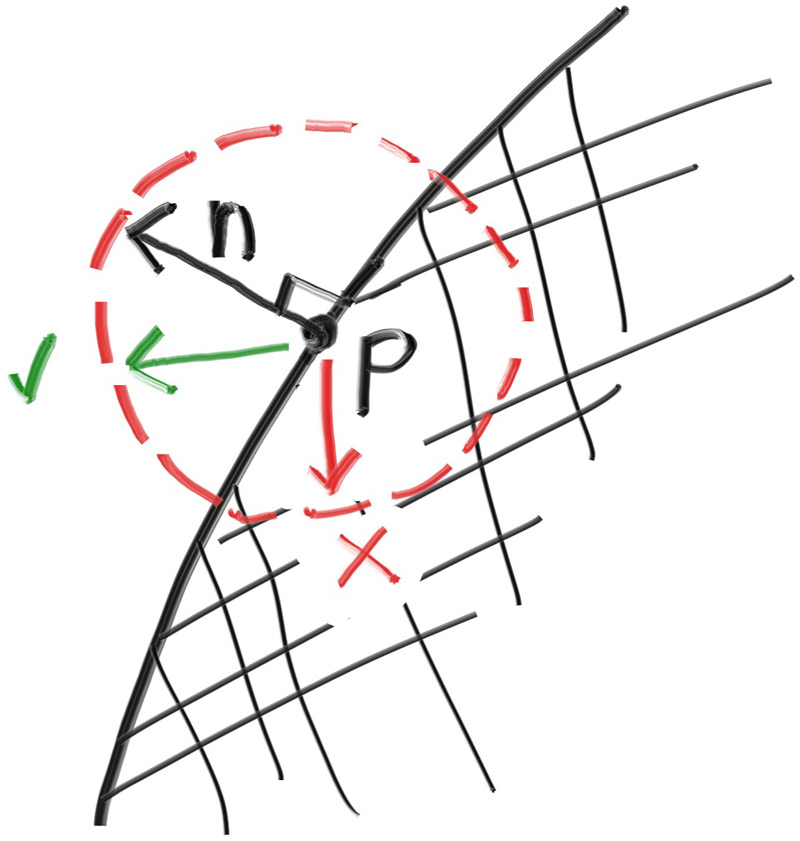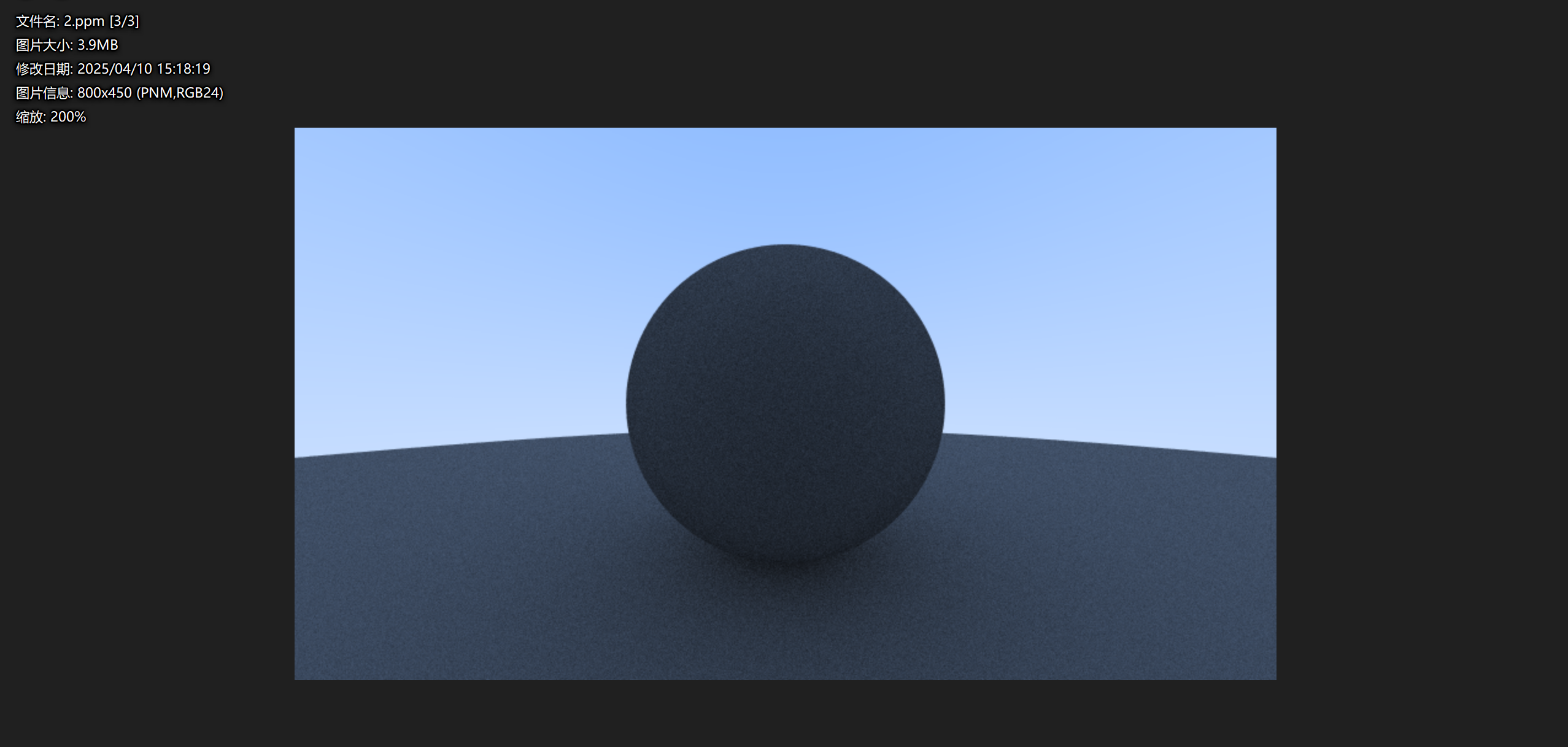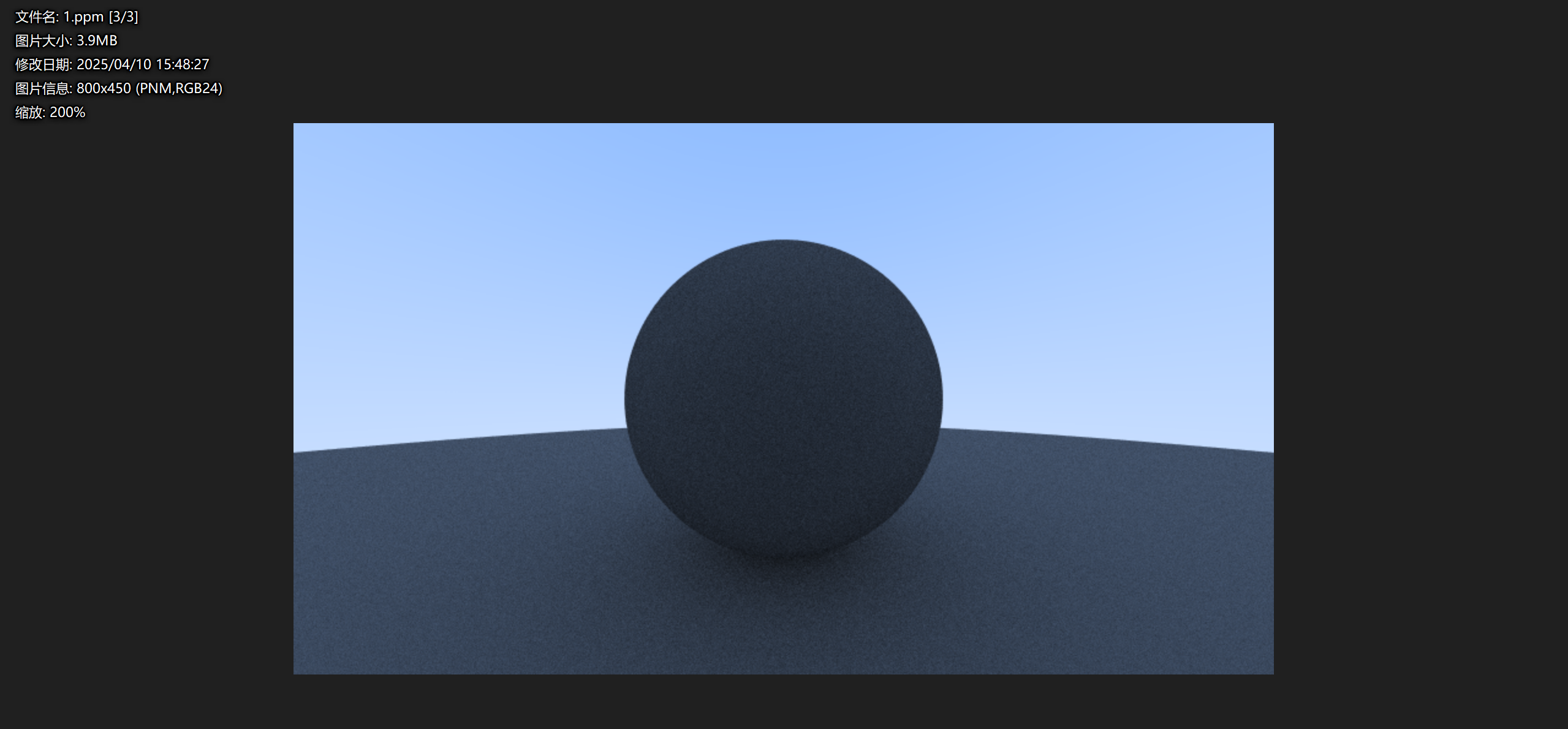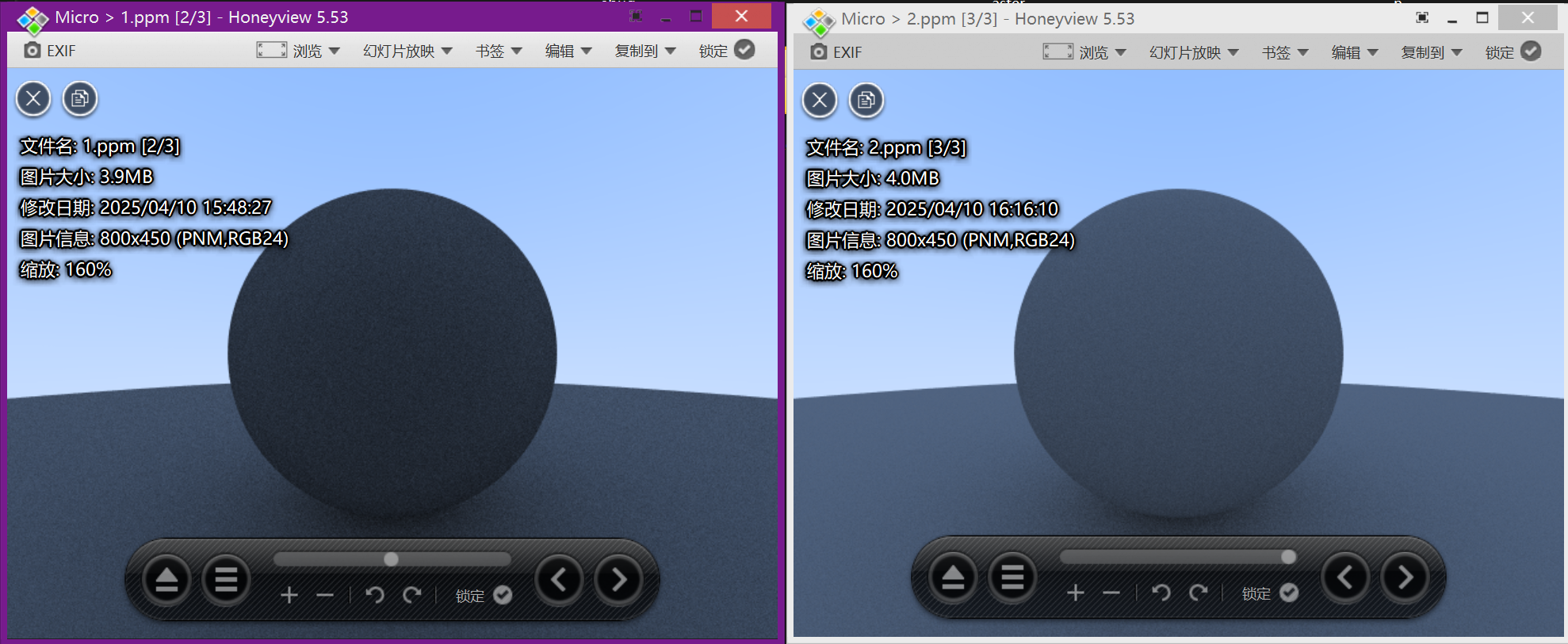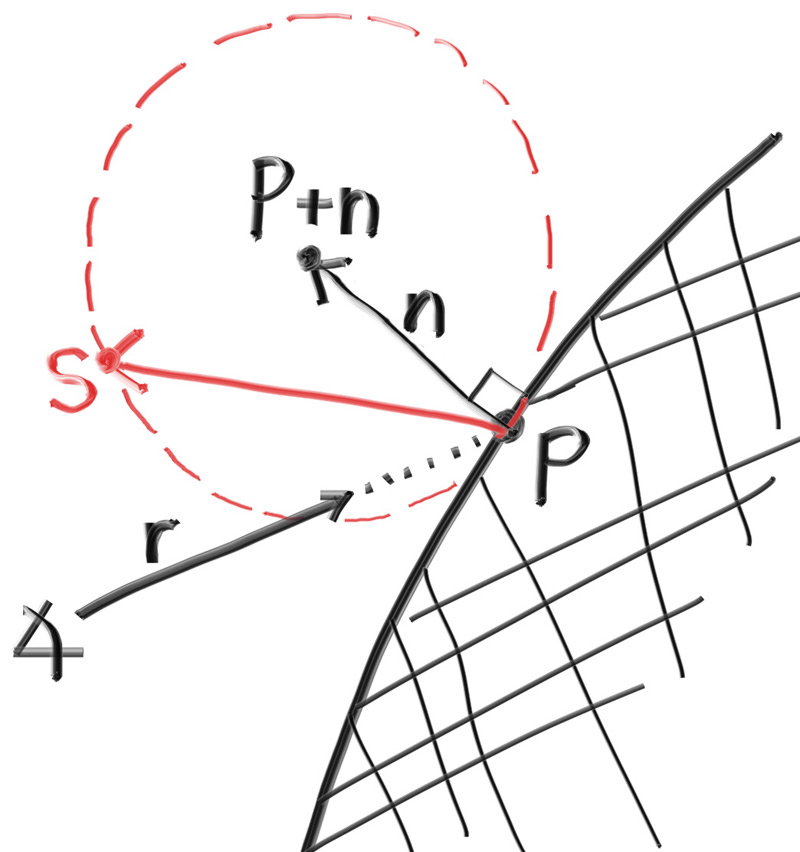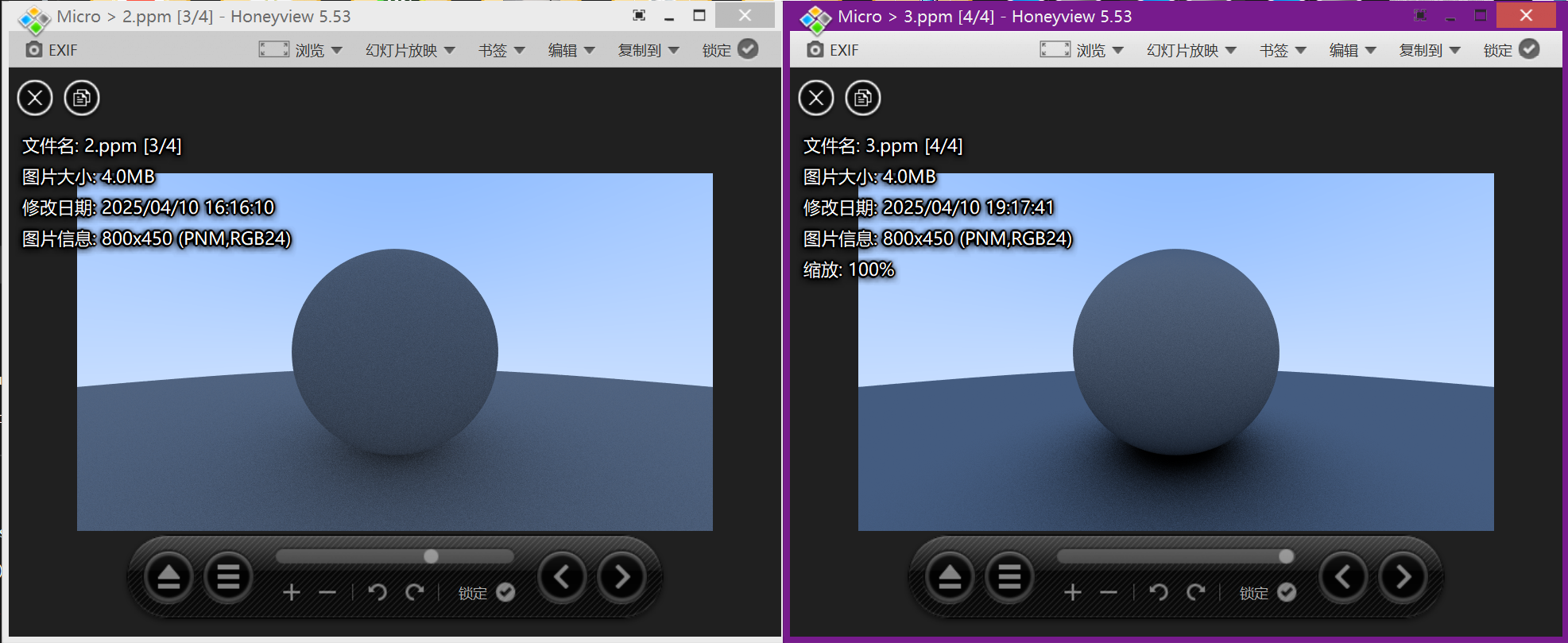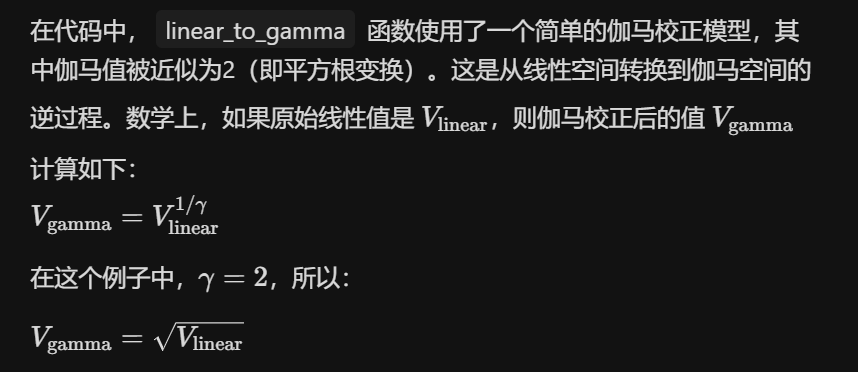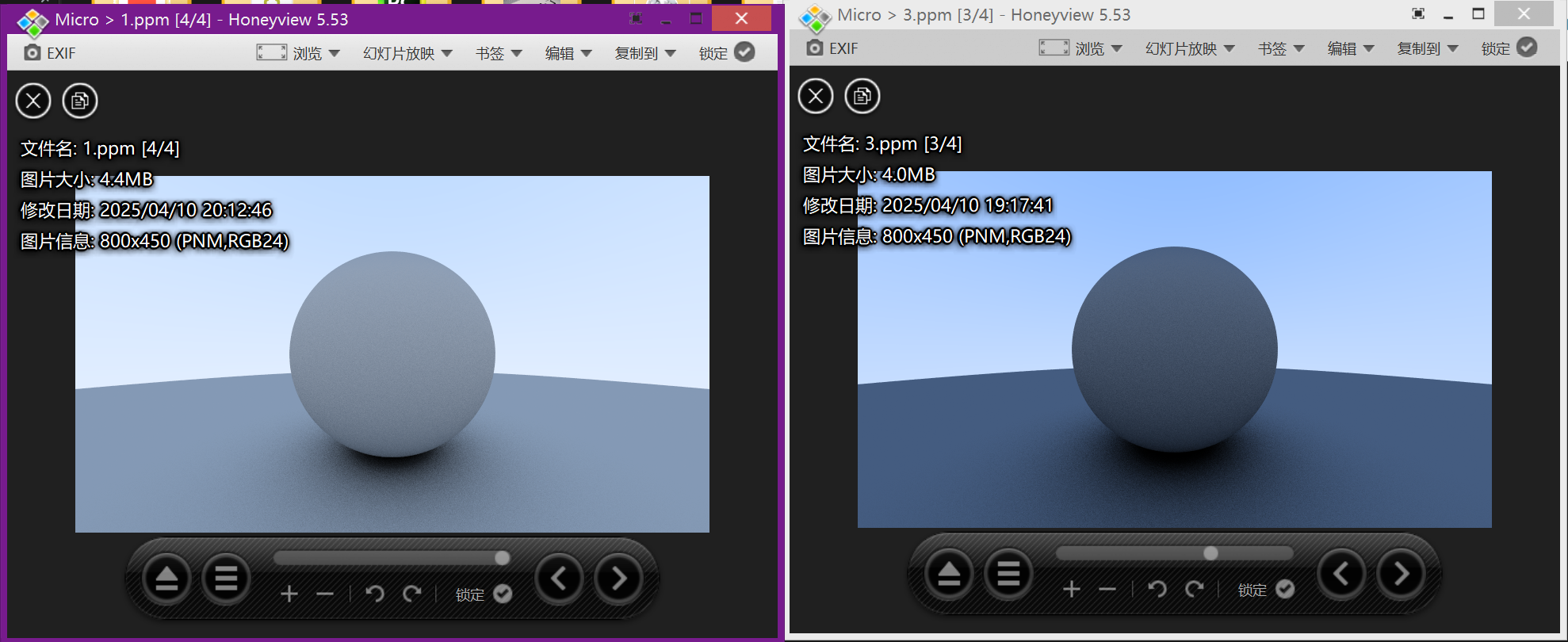中途歇了一段时间写物理作业,然后昨天学了下垃圾回收。现在继续开始我们的图形学学习。
漫反射材质
现在我们有了物体和每个像素的多个光线,现在我们可以尝试制作更加逼真的材质了。我们先从我们的漫反射材质开始(也称为哑光材质)开始。不过这里我们将几何体和材质分开使用,这使得我们可以将一种材质应用于多种物体,或者将多种材质应用于一种物体。这样分开使用的方法更加灵活也更加容易拓展,所以我们选择这种方式来实现我们的材质。
一个简单的漫反射材质
一个漫反射的物体不会发出自己的光,它会吸收周围的环境的颜色,然后通过自己固有的颜色来调节。从扩散表面反射的光线方向是随机的,我们向两个漫反射材质之间发射三束光线,他们的行为会有所不同
image.png
当然,他们有可能会被吸收,也有可能会被反射。表面越暗,说明光线被吸收的可能性更大(黑色说明光线被完全吸收了)。实际上我们我们可以用随机化方向的算法产生看起来哑光的材质,最简单的实现就是:一个光线击中表面,有相等的机会向任何方向弹射出去
image.png
这样的漫反射材质是最简单的,我们需要实现一些随机反射光线的方法,我们向vec类中再额外实现几个函数,以完成能够生成任意随机的向量:
1 2 3 4 5 6 7 8 9 10 11 12 13 14 15 16 class vec3 { public: ... double length_squared () const { return e[0 ]*e[0 ] + e[1 ]*e[1 ] + e[2 ]*e[2 ]; } static vec3 random () { return vec3(random_double(), random_double(), random_double()); } static vec3 random (double min, double max) { return vec3(random_double(min,max), random_double(min,max), random_double(min,max)); } };
现在我们需要操作这个随机向量,以确保我们的向量生成在外半球。我们用最简单的方法来实现这个过程,即随机重复生成向量,直到生成了满足我们需求的标准样本,然后采用它,实现它的具体方法如下:
在该点的单位球体内生成一个随机向量
将这个向量单位化,以确保指向球面
如果这个向量单位化后,不在我们想要的半球,将其反转
我们开始这个算法的具体实现,首先在包围单位球体的立方体内随机生成一个点(即x,y,z都在[-1,+1]内)。如果这个点在单位球体之外,则重新生成一个点,直到找到一个在单位球体内的一个点:
image.png
然后我们将其单位化
image.png
我们先实现这个功能吧:
1 2 3 4 5 6 7 8 9 10 inline vec3 random_unit_vector () while (true ){ auto p = vec3::random (-1 ,1 ); auto lensq = p.length_squared (); if (lensq <= 1 ){ return p/ sqrt (lensq); } } }
实际上这里还会有一点小问题,我们需要直到。由于浮点数的精度是有限的,一个很小的数在平方后可能会向下溢出到0。也就是说,如果三个坐标都足够小(非常接近球心),向量在单位化操作下可能会变成[+-无穷,+-无穷,+-无穷]。为了解决这个问题我们需要设置一个下限值,由于我们使用的是double,所以在这里我们可以支持大于1e-160的值,所以我们更新一下程序:
1 2 3 4 5 6 7 8 9 10 11 inline vec3 random_unit_vector () { while (true ){ auto p = vec3::random(-1 ,1 ); auto lensq = p.length_squared(); if (lensq > 1e-100 && lensq <= 1 ){ return p/ sqrt (lensq); } } }
现在我们计算得到了单位球面上的随机向量,需要将其与表面法线比较,以判断其是否为位于正确的半球
image.png
1 2 3 4 5 6 7 8 inline vec3 random_on_hemisphere (const vec3& normal) vec3 on_unit_sphere = random_unit_vector (); if (dot (on_unit_sphere,normal) > 0.0 ) return on_unit_sphere; else return -on_unit_sphere; }
接下来我们需要将其应用到上色函数中,这里的话我们还需要注意一点,就是光线颜色的反射率,如果反射率为100%,那么我们看到的都是白色的,如果光线反射率是0%,那么光线都被吸收,我们看到的物体是黑色的。这里我们设置我们的光线反射率为50%,并将其应用到我们的ray_color()中:
1 2 3 4 5 6 7 8 9 10 11 12 color ray_color (const ray& r, const hittable& world) const { hit_record rec; if (world.hit (r, interval (0 , infinity), rec)) { vec3 direction = random_on_hemisphere (rec.normal); return 0.5 * ray_color (ray (rec.p, direction), world); } vec3 unit_direction = unit_vector (r.direction ()); auto a = 0.5 *(unit_direction.y () + 1.0 ); return (1.0 -a)*color (1.0 , 1.0 , 1.0 ) + a*color (0.5 , 0.7 , 1.0 ); }
然后我们可以看到渲染出来的图片:
image.png
限制光线的反射次数(递归深度)
注意,我们的ray_color函数是递归的,我们却不能确保它何时停止递归,也就是它不再击中任何东西的时候。当情况比较复杂的时候可能会花费很多时间或者是栈空间,为了防止这种情况我们需要限制这个程序的最大递归深度,我们将其作为camera类的一个属性,并且更改我们的ray_color()函数:
1 2 3 4 5 6 7 8 9 10 11 12 13 14 15 16 17 18 19 20 21 22 23 24 25 26 27 28 29 30 31 32 33 34 35 36 37 38 39 40 41 42 43 44 45 class camera {public : double aspect_radio = 1.0 ; int image_width = 100 ; int samples_per_pixel = 10 ; int max_depth = 10 ; void render (const hittable& world) initialize (); std::cout << "P3\n" << image_width << " " << image_height << "\n255\n" ; for (int j=0 ;j<image_height;j++){ std::clog << "\rScanlines remaining: " << (image_height - j) << ' ' << std::flush; for (int i=0 ;i<image_width;i++){ color pixel_color (0 ,0 ,0 ) ; for (int sample = 0 ;sample < samples_per_pixel; sample++){ ray r = get_ray (i,j); pixel_color += ray_color (r,max_depth,world); } write_color (std::cout,pixel_color*pixel_samples_scale); } } std::clog << "\rDone. \n" ; } ... private : ... color ray_color (const ray& r,int depth, const hittable& world) const { if (depth <= 0 ) return {0 ,0 ,0 }; hit_record rec; if (world.hit (r, interval (0 , infinity), rec)) { vec3 direction = random_on_hemisphere (rec.normal); return 0.5 * ray_color (ray (rec.p, direction), depth - 1 ,world); } vec3 unit_direction = unit_vector (r.direction ()); auto a = 0.5 *(unit_direction.y () + 1.0 ); return (1.0 -a)*color (1.0 , 1.0 , 1.0 ) + a*color (0.5 , 0.7 , 1.0 ); } };
同时我们可以通过更新main函数来更改我们的深度限制:
1 2 3 4 5 6 7 8 9 int main () ... cam.aspect_radio = 16.0 /9.0 ; cam.image_width = 800 ; cam.samples_per_pixel = 100 ; cam.max_depth = 50 ; cam.render (world); }
渲染出来的效果差不多
image.png
小阴影块
我们这里还需要解决一个问题,当我们计算光线与表面的交点时,计算机会尝试准确的计算出它的交点,但是由于浮点数的误差,我们很难准确的计算出来,导致交点会略微偏移,这其中就有一部分的交点会在表面之下,会导致从表面随机散射的光线再次与表面相交,可能会解出t
= 0.000001,也就是在很短的距离内,再次击中表面。
所以为了解决这个问题,我们需要设置一个阈值,当t小于一定程度的时候,我们不将视作有效的命中:
1 2 3 4 5 6 7 8 9 10 11 12 13 14 15 16 color ray_color (const ray& r,int depth, const hittable& world) const { if (depth <= 0 ) return {0 ,0 ,0 }; hit_record rec; if (world.hit (r, interval (0.001 , infinity), rec)) { vec3 direction = random_on_hemisphere (rec.normal); return 0.5 * ray_color (ray (rec.p, direction), depth - 1 ,world); } vec3 unit_direction = unit_vector (r.direction ()); auto a = 0.5 *(unit_direction.y () + 1.0 ); return (1.0 -a)*color (1.0 , 1.0 , 1.0 ) + a*color (0.5 , 0.7 , 1.0 ); }
我们在此基础上再尝试渲染一次,看看效果:
image.png
右边是修复后的效果,我们可以明显感受到其变得更加明亮,更加真实
Lambertian反射
我们先前用的是随机的光线来实现漫反射,这样的话会虽然可以正确的渲染出我们的图像,但是缺少了一点真实感,在实际的漫反射中,反射光线遵循一定的规律(应该是在图形学中通常使用Lambertian定理来实现漫反射)
Lambertian反射的核心思想是反射光的亮度和观察的方向无关,而是和入射光线和表面法线的夹角有关,实际上他们之间存在I = I0*cos(/theta)的关系。
为了在光线追踪中模拟Lambertian分布,我们可以通过移动单位球的方式以实现这个过程,我们向随机生成的单位向量添加一个法向量,来实现这个移动。这么说可能比较抽象,可以看下以下图片:
image.png
我们将单位球沿着法线方向移动生成一个新的单位球,此时我们随机分布的点位是大致符合Lambertian反射的,具体的内容可以自己去尝试Lambertian分布的搜索。
这个过程看起来很复杂,实际上实现起来十分简单:
1 2 3 4 5 6 7 8 9 10 11 12 13 14 15 16 17 color ray_color (const ray& r,int depth, const hittable& world) const { if (depth <= 0 ) return {0 ,0 ,0 }; hit_record rec; if (world.hit (r, interval (0.001 , infinity), rec)) { vec3 direction = rec.normal + random_on_hemisphere (rec.normal); return 0.5 * ray_color (ray (rec.p, direction), depth - 1 ,world); } vec3 unit_direction = unit_vector (r.direction ()); auto a = 0.5 *(unit_direction.y () + 1.0 ); return (1.0 -a)*color (1.0 , 1.0 , 1.0 ) + a*color (0.5 , 0.7 , 1.0 ); }
然后我们再次尝试渲染:
image.png
右图是经过Lambertian反射后生成的渲染图像,可以注意到经过Lambertian反射的设置之后,右图的阴影变得更加明显。这是因为散射的光线更多的指向法线,使其更加击中,对于交界处的光线,更多的直接向上反射了,所以在球体下方的颜色会更暗淡。
伽马矫正以实现准确的色彩强度
大多数显示设备(如显示器、电视和投影仪)的亮度输出与输入信号的关系是非线性的。这种非线性关系称为伽马(gamma),通常在2.2左右。这意味着,如果直接将线性空间(即未进行伽马校正的空间)的像素值发送到显示设备,显示出来的图像会显得比预期的要暗。
人眼对亮度的感知也是非线性的。我们的眼睛对暗部细节比亮部细节更敏感。通过伽马校正,可以使图像的亮度分布更符合人眼的感知特性,从而在视觉上获得更好的效果。
这里我们需要使用一个简单的gamma矫正模型,
image.png
我们编写我们的write_color()函数以实现从线性空间到伽马空间的变换:
1 2 3 4 5 6 7 8 9 10 11 12 13 14 15 16 17 18 19 20 21 22 23 24 inline double linear_to_gamma (double linear_component) if (linear_component >0 ) return std::sqrt (linear_component); return 0 ; } void write_color (std::ostream& out,const color& pixel_color) auto r = pixel_color.x (); auto g = pixel_color.y (); auto b = pixel_color.z (); r = linear_to_gamma (r); g = linear_to_gamma (g); b = linear_to_gamma (b); static const interval intensity (0.000 ,0.999 ) int rbyte = int (256 *intensity.clamp (r)); int gbyte = int (256 *intensity.clamp (g)); int bbyte = int (256 *intensity.clamp (b)); out << rbyte << ' ' << gbyte << ' ' << bbyte << '\n' ; }
现在我们对我们的write_color()进行了伽马矫正,现在我们再来看看效果:
image.png
左边的是经过伽马矫正之后的图片,确实更好看了一点,哈哈。